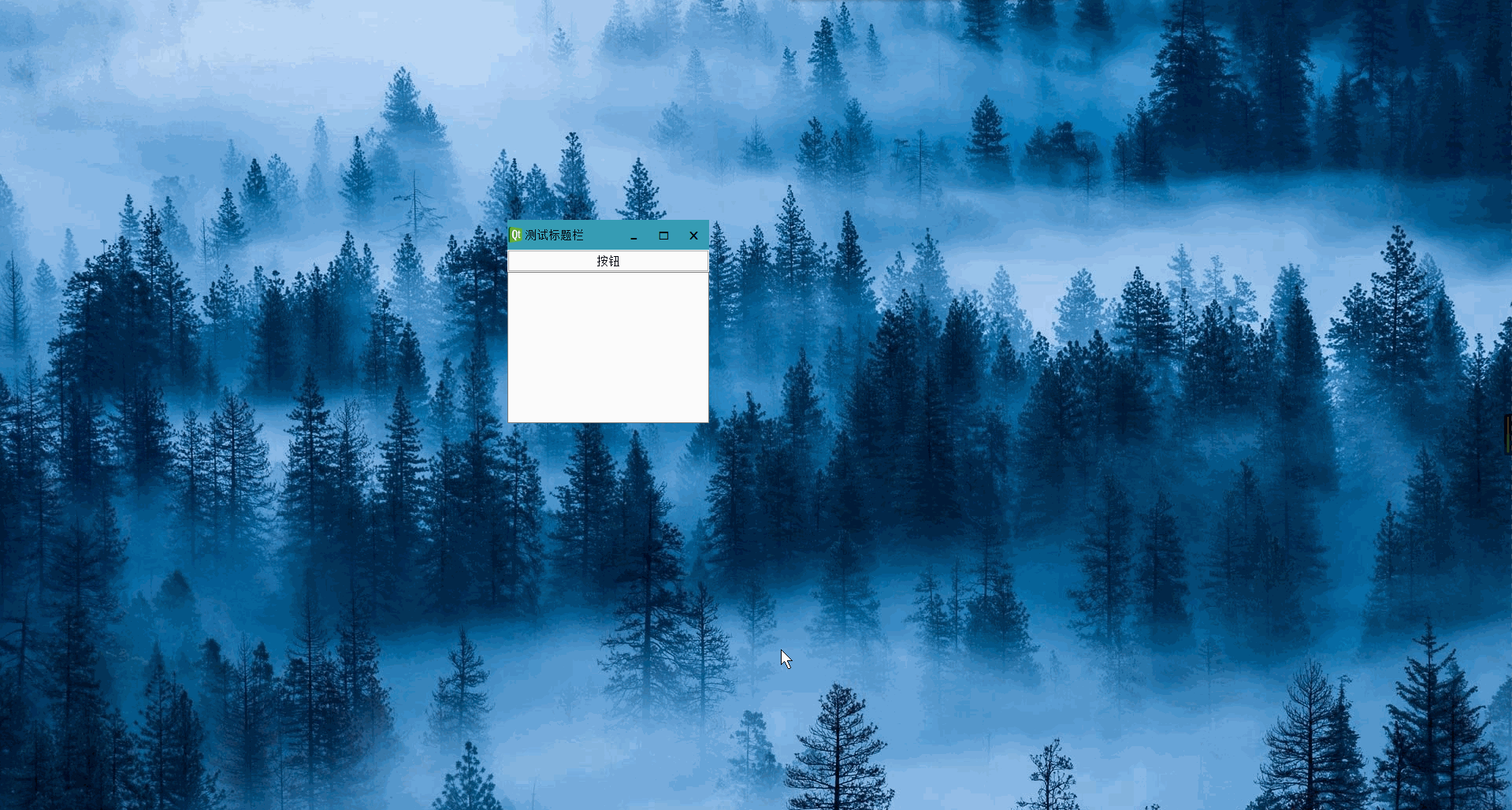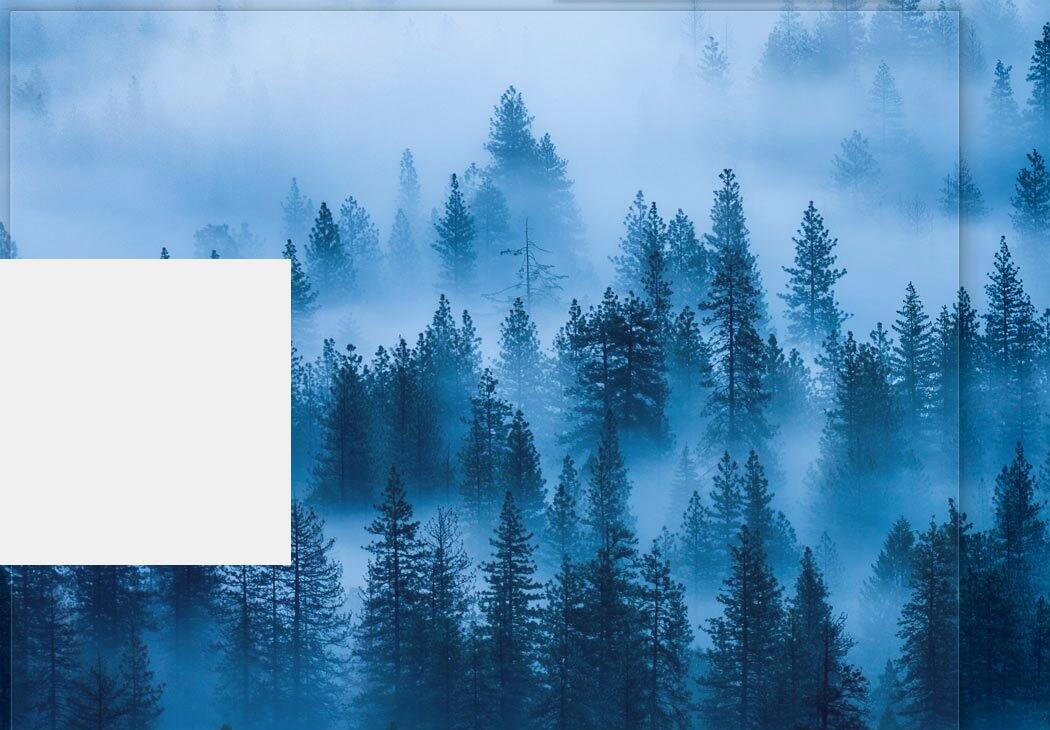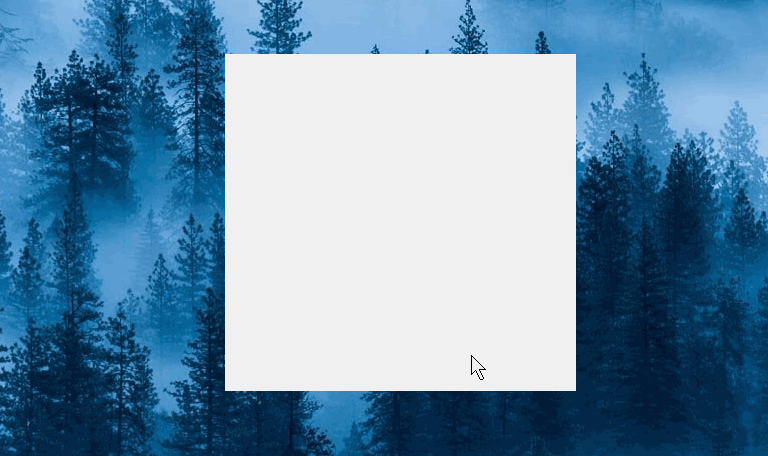| .. | ||
| ScreenShot | ||
| FramelessWindow.py | ||
| Qt.ico | ||
| README.md | ||
| Test.py | ||
| win无边框调整大小.py | ||
无边框自定义标题栏窗口
[Python3.4.4 or Python3.5][PyQt5]
原理说明:
- 使用一个QWidget(FramelessWindow)作为父窗口, 一个TitleBar作为标题栏, 一个QWidget作为底部容器
- 父窗口FramelessWindow设置为背景透明,但是需要绘制一定宽度的透明度很高的矩形边框用来接受鼠标事件(变形鼠标样式进行调整窗口大小)
- TitleBar的最小化最大化关闭等按钮事件关联到父窗口里
- TitleBar中的鼠标按下移动事件得到坐标也传递到父窗口调用move方法进行窗口移动
使用方法:
class MainWindow(QWidget):
def __init__(self, *args, **kwargs):
super(MainWindow, self).__init__(*args, **kwargs)
layout = QVBoxLayout(self, spacing=0)
layout.setContentsMargins(0, 0, 0, 0)
layout.addWidget(QPushButton('按钮', self))
layout.addWidget(QTextEdit(self))
# 样式
StyleSheet = """
/*标题栏*/
TitleBar {
background-color: rgb(54, 157, 180);
}
/*最小化最大化关闭按钮通用默认背景*/
#buttonMinimum,#buttonMaximum,#buttonClose {
border: none;
background-color: rgb(54, 157, 180);
}
/*悬停*/
#buttonMinimum:hover,#buttonMaximum:hover {
background-color: rgb(48, 141, 162);
}
#buttonClose:hover {
color: white;
background-color: rgb(232, 17, 35);
}
/*鼠标按下不放*/
#buttonMinimum:pressed,#buttonMaximum:pressed {
background-color: rgb(44, 125, 144);
}
#buttonClose:pressed {
color: white;
background-color: rgb(161, 73, 92);
}
"""
if __name__ == '__main__':
import sys
from PyQt5.QtWidgets import QApplication
app = QApplication(sys.argv)
app.setStyleSheet(StyleSheet)
w = FramelessWindow()
w.setWindowTitle('测试标题栏')
w.setWindowIcon(QIcon('Qt.ico'))
w.setWidget(MainWindow(w)) # 把自己的窗口添加进来
w.show()
sys.exit(app.exec_())
截图
利用windows api
原理说明:
- 使用win32gui设置薄边框
- 重写nativeEvent事件拦截边框的系统边框的显示,并返回各个方向